 |
 |
 |
 |
 |
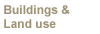 |
Guidance for sustainability in urban infrastructure
This section of PETUS provides a guide and monitoring facility to encourage action taken towards sustainability in a project, plan or programme. This enables end users to collect together information about a project/plan as it progresses.
End users have identified this as a useful facility to share data and also to record information so that knowledge and experiences are not lost over a projects life time, which can be a number of years with many stakeholders involved.
This facility enables the collation of project details, tools/methods/indicators used, public/stakeholder participation, decision making, communication and outputs at different stages.
Registering and log in
To be able to access information that has been entered into PETUS for your project
over time you need to register onto the website. This will enable you to log
into PETUS at anytime to access previously entered data. You can also share
your username and password with other stakeholders who you wish to see the information
that you have entered into the guidance facility.
To register simply:
-
choose a ‘username’ that you will remember,
-
enter your e-mail address so that if you do forget your username and password these can be sent to you,
-
choose a ‘password’ and then re-enter your password. Remember again to choose something that you can remember.
Your username and e-mail address will be confirmed and you can now log in and start using the PETUS guidance facility.
Using the PETUS guidance for sustainability
Click on login and enter your user name and password. You will then be welcomed
and the list of projects that you have entered into PETUS will be shown.
You are asked to enter a new project name and click on add project. You are then given the options of
-
Matrix
-
Checklist
-
Copy project information – this will make a copy of the project that you have entered,
-
Delete the project – this enables you to delete a project.
You can enter as many projects that you wish over time. The combined list of
projects will be shown on the main page or seen by clicking on ‘my accounts’
at the top of the page.
Viewing the matrix and checklist You can make the matrix and checklist fill the entire screen by dragging the bar between the left and right hand sides of the webpage to the left side of the website. This will enable the matrix to fill the screen if you so wish.